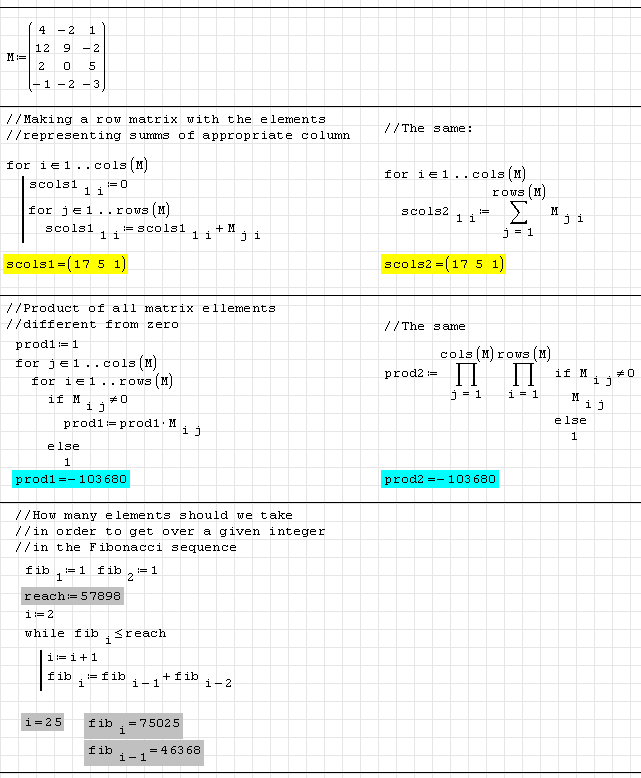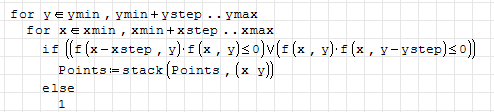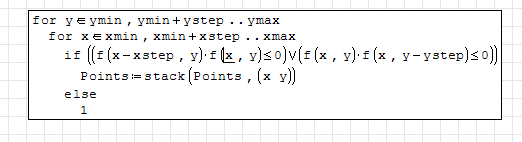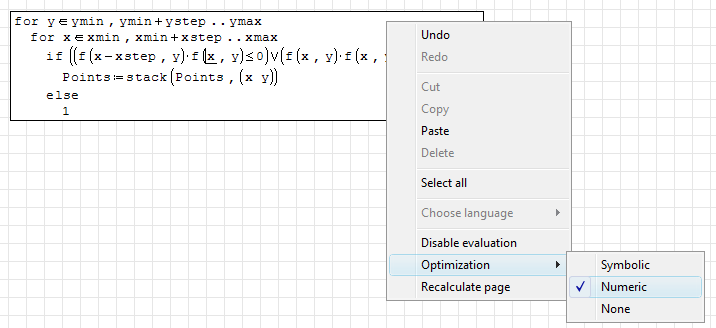Programming: Difference between revisions
No edit summary |
No edit summary |
||
| Line 3: | Line 3: | ||
== Examples == | == Examples == | ||
[[File: | [[File:En_programming_screenshot1.png]] | ||
== Performance Hints == | == Performance Hints == | ||
| Line 10: | Line 10: | ||
1. Let's start with nothing selected: | 1. Let's start with nothing selected: | ||
[[File: | [[File:En_programming_screenshot2.png]] | ||
2. Left-click anywhere on the loop in question. The loop will be surrounded by a selection box: | 2. Left-click anywhere on the loop in question. The loop will be surrounded by a selection box: | ||
[[File: | [[File:En_programming_screenshot3.png]] | ||
3. Right-click anywhere on the loop. The context menu will now have a setting for Optimization. Set this to '''Numeric.''' The Optimization setting automatically applies to all operations within the selection box. | 3. Right-click anywhere on the loop. The context menu will now have a setting for Optimization. Set this to '''Numeric.''' The Optimization setting automatically applies to all operations within the selection box. | ||
[[File: | [[File:En_programming_screenshot4.png]] | ||
4. When you left-click outside the loop, [[SMath Studio]] will recalculate the page (if you have main-menu option '''Calculation > Auto calculation''' turned on). The calculation will typically be faster than it was with Optimization set to '''Symbolic'''. | 4. When you left-click outside the loop, [[SMath Studio]] will recalculate the page (if you have main-menu option '''Calculation > Auto calculation''' turned on). The calculation will typically be faster than it was with Optimization set to '''Symbolic'''. | ||
Latest revision as of 12:21, 12 September 2024
Introduction
SMath Studio has a number of embedded Programming capabilities, allowing you to handle your calculation in a more efficient way. Standard conditional and cyclic constructions are supported.
Examples
Performance Hints
In many cases you can gain a speedup by setting the Optimization mode to Numeric as follows:
1. Let's start with nothing selected:
2. Left-click anywhere on the loop in question. The loop will be surrounded by a selection box:
3. Right-click anywhere on the loop. The context menu will now have a setting for Optimization. Set this to Numeric. The Optimization setting automatically applies to all operations within the selection box.
4. When you left-click outside the loop, SMath Studio will recalculate the page (if you have main-menu option Calculation > Auto calculation turned on). The calculation will typically be faster than it was with Optimization set to Symbolic.
This page is inspired by legacy wiki article https://smath.info/wiki/programming.ashx.