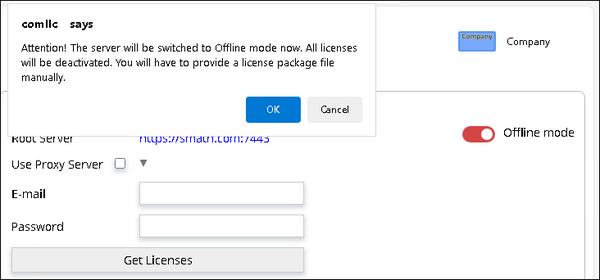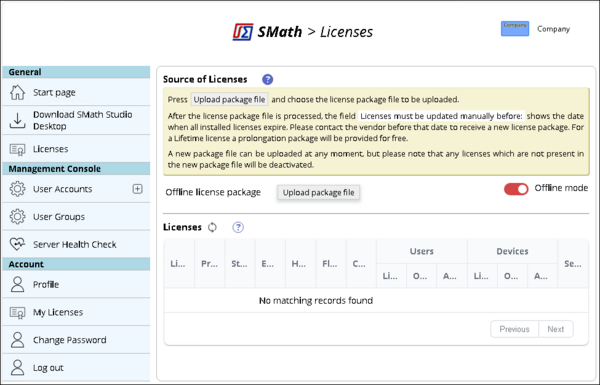Offline Mode: Difference between revisions
No edit summary |
|||
| (9 intermediate revisions by the same user not shown) | |||
| Line 1: | Line 1: | ||
==Introduction== | ==Introduction== | ||
By default all [[SMath licenses | By default all [[Licensing Types|SMath licenses]] require permanent Internet connection to a Licensing Server. It is related to both [[Root Licensing Server]] and [[Local Licensing Server]]. We traditionally recommend to accept it as it is needed not only for getting license specific information, but also for downloading [[Plugins|plugins]] and some other things, handled remotely. If your business needs are still requiring to work without permanent Internet connection (for ex. if you are a field engineer without any access to the network, you may temporary put your license to [[Offline Mode]]. It will let you continue working with [[SMath Studio]] without any annoying reminders. We just do not recommend to make it for a while, since the licenses in [[Offline Mode]] have a number of significant limitations. | ||
==Switching SMath Studio to Offline Mode== | |||
'''Important note:''' If you are connected to the [[Local Licensing Server]], you may not put your individual [[SMath Studio]] to [[Offline Mode|Offline mode]]. If you try to perform it as described below it may cause you will start getting a free license instead of purchased commercial one. | |||
In order to perform switching your [[SMath Studio]] to [[Offline Mode|Offline mode]] you need to perform the following steps: | |||
# Open your [[SMath Studio]], perform Logout if you are already logged in and open Login dialog over again. | |||
# Click '''Offline Activation''' button. | |||
# Use your smartphone for scanning shown QR-Code and navigating to the '''Offline Activation of Program''' page on our website. | |||
# On the opened '''Offline Activation of Program''' page select desired Offline period. We strongly recommend to select as short period as possible. | |||
# After all the settings are selected, press '''Activate license''' button and save Offline package file. | |||
# Go back to your [[SMath Studio]] and load this Offline package file by clicking '''Select license file to activate...''' button. | |||
# Make sure the file was accepted and your [[SMath Studio]] showed your Offline license properties. | |||
If you can not use your smartphone or QR-Code did not work for any reasons you may get your Offline package manually inputting necessary data: | |||
# Login to your Profile page on https://smath.com/en-US/security/Profile. Make sure proper SMath account is in use if you have more than one. | |||
# Go to the '''My Licenses''' link to open the page, listing your available licenses. | |||
# In the upper page part locate the grid, listing your available licenses and click the link '''Offline Activation of Program''' above it. | |||
# Go back to your [[SMath Studio]] and click the button '''Other options to activate''' under QR-Code. | |||
# Select the license you want to switch to [[Offline Mode|Offline mode]], copy your Device ID and Program Version from SMath Studio dialog to the appropriate field of '''Offline Activation of Program''' page on our website. | |||
# Remaining steps are the same as described above for the QR-Code scenario. | |||
==Switching Local Licensing Server to Offline Mode== | |||
In order to perform it you need to switch the server to [[Offline Mode|Offline mode]] on the Licenses page (the switch is on the right side of the page). If [[Local Licensing Server]] contained licenses obtained online, they will be automatically disabled. | |||
[[File:En_Local Licensing Server - Offline Switch.png|600px]] | |||
After switching the server to [[Offline Mode|Offline mode]], the Licenses page will be reloaded and the '''Upload package file''' button will become available to select an archive with a license package provided by your [[Software Vendor|software vendor]]. | |||
[[File:En_Local Licensing Server - Offline Form.png|600px]] | |||
To upload purchased licenses to the [[Local Licensing Server]], select the license package archive file (ZIP archive) provided by your [[Software Vendor|software vendor]]. | |||
'''Important note:''' license package for [[Offline Mode|Offline operations]] must be renewed every year of use of your [[Local Licensing Server]], because information about downloaded licenses is considered reliable for 13 months (12 months of use + 1 month for updating), after receiving the license package. The provision of an updated package of purchased licenses for [[Offline Mode|offline use]] is provided by your [[Software Vendor|software vendor]] free of charge. | |||
[[Category:Manual]] | [[Category:Manual]] | ||
Latest revision as of 12:08, 13 November 2025
Introduction
By default all SMath licenses require permanent Internet connection to a Licensing Server. It is related to both Root Licensing Server and Local Licensing Server. We traditionally recommend to accept it as it is needed not only for getting license specific information, but also for downloading plugins and some other things, handled remotely. If your business needs are still requiring to work without permanent Internet connection (for ex. if you are a field engineer without any access to the network, you may temporary put your license to Offline Mode. It will let you continue working with SMath Studio without any annoying reminders. We just do not recommend to make it for a while, since the licenses in Offline Mode have a number of significant limitations.
Switching SMath Studio to Offline Mode
Important note: If you are connected to the Local Licensing Server, you may not put your individual SMath Studio to Offline mode. If you try to perform it as described below it may cause you will start getting a free license instead of purchased commercial one.
In order to perform switching your SMath Studio to Offline mode you need to perform the following steps:
- Open your SMath Studio, perform Logout if you are already logged in and open Login dialog over again.
- Click Offline Activation button.
- Use your smartphone for scanning shown QR-Code and navigating to the Offline Activation of Program page on our website.
- On the opened Offline Activation of Program page select desired Offline period. We strongly recommend to select as short period as possible.
- After all the settings are selected, press Activate license button and save Offline package file.
- Go back to your SMath Studio and load this Offline package file by clicking Select license file to activate... button.
- Make sure the file was accepted and your SMath Studio showed your Offline license properties.
If you can not use your smartphone or QR-Code did not work for any reasons you may get your Offline package manually inputting necessary data:
- Login to your Profile page on https://smath.com/en-US/security/Profile. Make sure proper SMath account is in use if you have more than one.
- Go to the My Licenses link to open the page, listing your available licenses.
- In the upper page part locate the grid, listing your available licenses and click the link Offline Activation of Program above it.
- Go back to your SMath Studio and click the button Other options to activate under QR-Code.
- Select the license you want to switch to Offline mode, copy your Device ID and Program Version from SMath Studio dialog to the appropriate field of Offline Activation of Program page on our website.
- Remaining steps are the same as described above for the QR-Code scenario.
Switching Local Licensing Server to Offline Mode
In order to perform it you need to switch the server to Offline mode on the Licenses page (the switch is on the right side of the page). If Local Licensing Server contained licenses obtained online, they will be automatically disabled.
After switching the server to Offline mode, the Licenses page will be reloaded and the Upload package file button will become available to select an archive with a license package provided by your software vendor.
To upload purchased licenses to the Local Licensing Server, select the license package archive file (ZIP archive) provided by your software vendor.
Important note: license package for Offline operations must be renewed every year of use of your Local Licensing Server, because information about downloaded licenses is considered reliable for 13 months (12 months of use + 1 month for updating), after receiving the license package. The provision of an updated package of purchased licenses for offline use is provided by your software vendor free of charge.